Let me share with you a few things (software projects or not) that have caught my eye from around the internet, either many years ago, or just last week.
The first is a program that lets you reconfigure your keyboard any way you want.
1 - KMonad
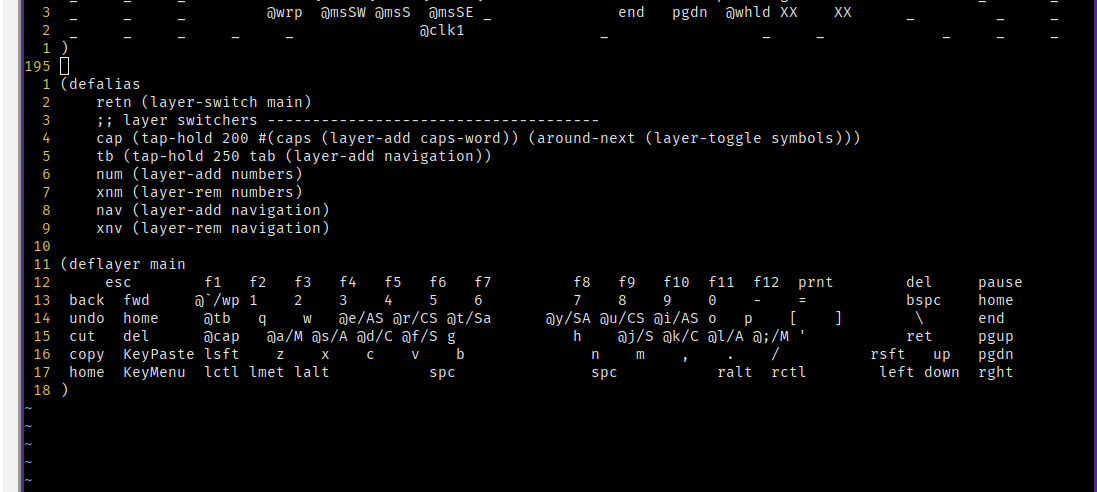
At a Glance
What is it?
An open-source program that lets you configure any keyboard with different layouts, layers, macros, and features.
How much have I tried it?
A couple of weeks on my main office computer.
Will I (continue to) use it?
Almost certainly, KMonad will be permanently integrated into my daily workflow, unless and until I buy a mechanical keyboard with its own customizable firmware.
My Thoughts
I've been window-shopping for a potential replacement for the Kinesis Freestyle 2 that I've been using for the last seven years. Split ergonomic keyboards is still a rather niche market, inside the already niche market of custom keyboards. Buyer beware: it's a deep rabbit hole, one from which you may never fully emerge.
A lot of these custom keyboards have microcontrollers built-in, and you can flash the firmware to make the keys do whatever you want. Whether you want to try out Dvorak or Colemak, swap the alt and control keys, or make the numbers go backwards (for some reason), you're only a flash away. This is especially important for small keyboards, where keys may need to do different jobs depending on the context.
While digging around, I stumbled on this program, KMonad, which lets you configure the behaviour of your keyboard, no microcontrollers or special hardware required! That's right, you can take your off-the-shelf keyboard from Best Buy - or even the keyboard built into your laptop - and configure its behaviour like a pro keyboard enthusiast. Keypress events are intercepted at the OS level and modified according to your configuration. The configuration is very easy to write (simpler than QMK or ZMK, it would seem), requiring a single file, and even easier to try - just restart the program.
I really like it because I get to make improvements to my workflow with just a few lines of configuration. I can also run rapid experiments to see if things work out. For example, the first thing I tried was home row mods. It was great to try a "pro custom keyboard" feature before actually buying a pro custom keyboard. (Report: home row mods are surprisingly easy to get used to; though I need to tweak some of the settings for a seamless experience.) In fact, as I type this, I have a couple of custom layers, and a few macros strewn about my keyboard. I hope to share a more in-depth write-up on my experience.
Even if I ultimately don't keep home row mods or other more esoteric functionalities, just having those custom layers and a macro or two are enough to keep KMonad as a permanent part of my setup. I really like that, without spending a single dollar, this program has opened a world of possibilities when it comes to interfacing with my computer.
On the topic of keyboards...
2 - Flux Keyboard

At a Glance
What is it?
A customizable keyboard with transparent keys and a full display as the back.
How much have I tried it?
Just looked at the website.
Will I (continue to) use it?
No.
My Thoughts

I love looking at this thing. It looks like a really cool piece of tech. It instantly reminded me of the Optimus Maximus, a similar concept of keyboard which I saw many years ago when I was a kid. That one was closer to a run-of-the-mill keyboard, but each key cap had its own tiny full-colour LED display, and you could tell it what character, symbol, or even animated image to put on each key. It really captured my imagination and opened my eyes to an entire world of what a 'simple' keyboard could be. Seeing the Flux Keyboard brought me right back to those days. This concept looked even cooler than the Optimus Maximus: not only could you tell it what symbol to put on each key, but you could tell it what to display around the keys and between the keys. And the technology itself seemed very cool as well. Mag-lev keys and hall effect sensors (I didn't know what either of those things were!) allowed a completely transparent key set, so the base could be one continous LED display.
Would I buy it? I think if I had a million disposable dollars, I would still not buy this. That doesn't mean that I don't think it's really cool! I still love to look at it, and the technology is still worth investigating. I just don't think it's very practical for me. In fact, I think my keyboard journey (should I have the means to continue on it) is going in a different direction: focusing not so much on visual appeal and on what the key caps display, but rather on more configurable physical layouts, and more functionality and customizability of how the keys behave. To the point, for many years I've been using a split keyboard, and because I touch-type I hardly look at the keyboard at all. As I mentioned in my discussion about KMonad, the future of my keyboards is fewer keys (each with more than one job).
Now, for something completely different...
3 - Animated Knots
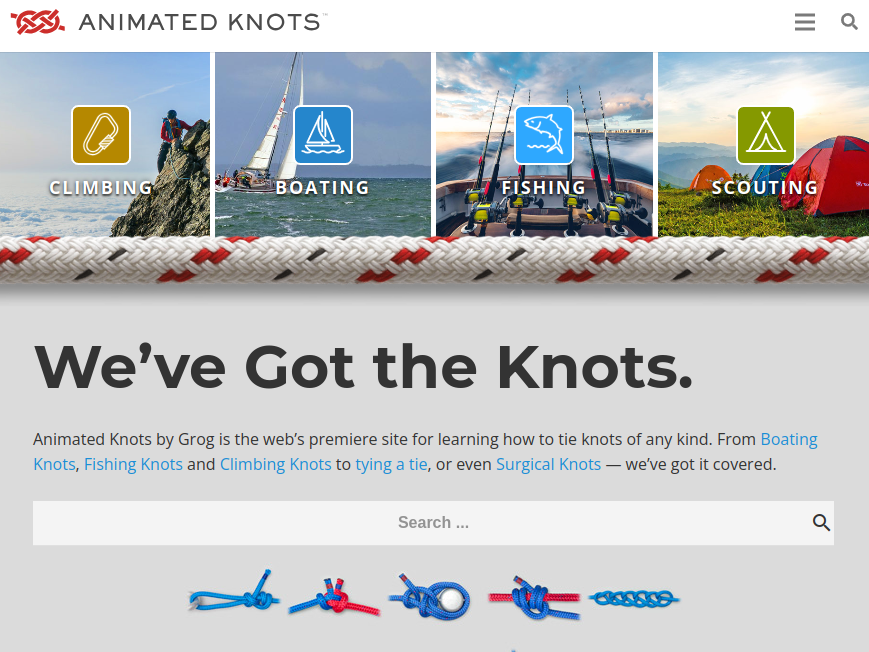
At a Glance
What is it?
An online reference for how to tie hundreds of different knots, useful in a variety of different situations.
How much have I tried it?
Referenced it several times.
Will I (continue to) use it?
Yes, but I hope to not need it one day!
My Thoughts
A lot of work went into cataloguing, illustrating, and explaining all these knots! I don't actually know how many there are on the site - I assume it's in the hundreds. Whether your purpose is sailing, camping, or holding up the floor lamp in your basement because it broke and you can't be bothered to buy a new one, this site has you covered. It has an interactive playback viewer which goes through the instructions step-by-step, and at your own pace. The site has logical section divisions (browse by activity, browse by knot type, etc), and an easy search. It's aesthetically beautiful, and free - though they also have a paid mobile app. It's definitely a labour of love.
Currently, it's just photo slides for each step of each knot. I do wish they had a video option, showing actual hands tying the knot in slow motion - the site is called animated knots, after all! Even their youtube videos are just replays of their photo slides. Given the sheer number of knots they have, I doubt that's going to change anytime soon. Also, they only have one angle for the instructions, no "3D view" or alternate angles. That gives the site consistency, but it'd be nice to see some of the knots from another perspective to better understand it.
In all, this is an excellent and well-made resource. I've referenced it several times, both for knots that I already knew but for which I needed a refresher, and to find new knots that would be optimal in tough binds that I've been in. Of course, I'd like to learn the knots I need to the point that I won't need to reference a guide like this, but that's also the point of this site.
Conclusion
That's all for now. Let me know what you think, especially if you've tried one of these! And if you've seen something cool or noteworthy, share it with me!